To get started with DevMan, please view the step-by-step tutorials below.
They outline the main elements you will encounter throughout the system.
My settings - manage the following:
•Change password - change your login password.
•Preferences - personalise the system to suit your preferred way of working.
•Email identity - Add additional email identities to your profile.
oMake sure to add the email address to your person profile.
oComplete the email verification step to activate.
•Favourites - manage shortcuts to your favourite profiles.
•Recent notices - view and clear notices of failed emails etc. |
Toggle between summary / edit mode on relevant pages.
•Summary gives a high-level static view of key information.
•Edit is a detailed view where you can change (add/edit/delete) the content. |
There are two options from the Save menu:
•Save and stay on page to save work done and then continue with further changes. The page will refresh and may show additional fields.
•Save and close when you have completed your entry. The summary page will now display. |
On your Home page, select My settings > Favourites. This will display a list of all your saved favourites.
Click on the row you want to change to view the pop-up box, and there you can update the name of the link, or delete it.
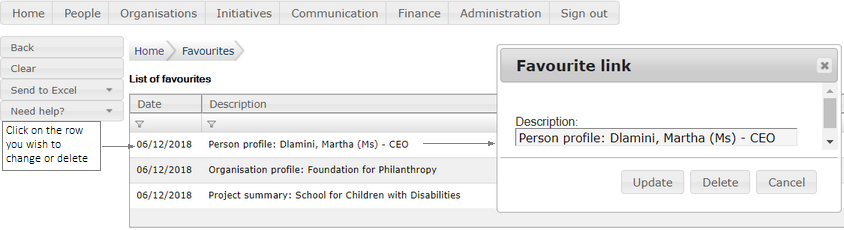
|
Use the breadcrumb trail to go back to a previous profile.
To navigate back to the previous page, use the DevMan back button and not the browser's back option.
|
|