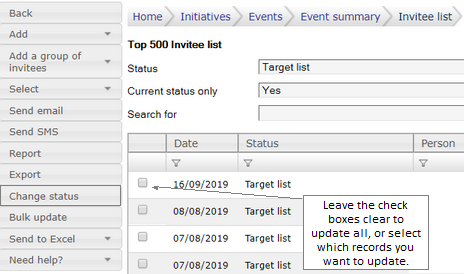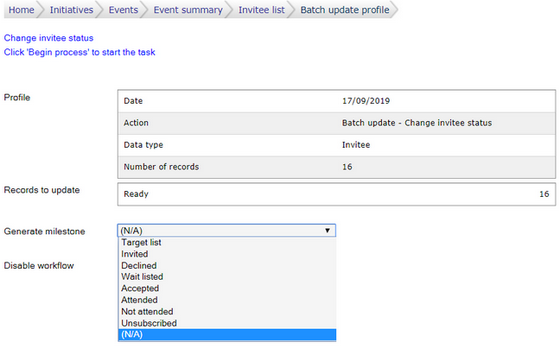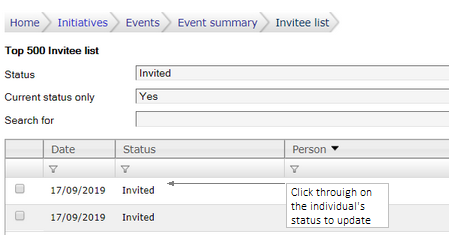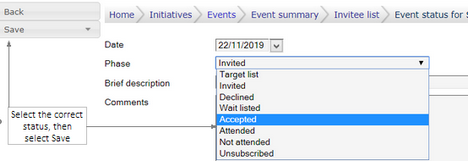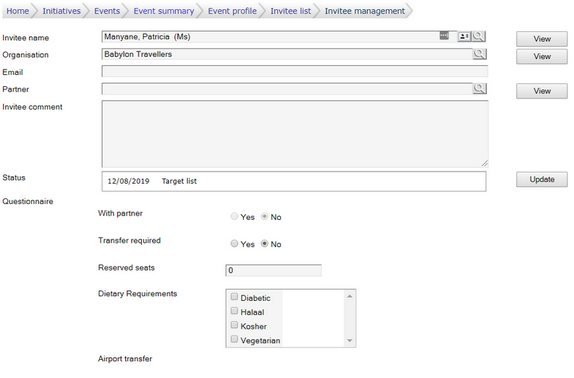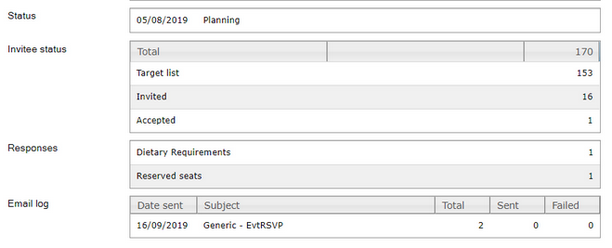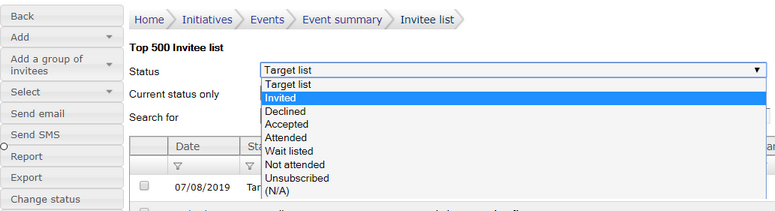Overview
Plan the perfect event: kick off the planning process by addressing all components of the event.
Stay on schedule and create clear event timelines.
Topics
•Add invitees individually, import them from a spreadsheet or search on DevMan. •Apply a subscription list. •Send a "save the date" mailer to your target list. •Compose invitations with appealing content and attractive and colourful graphics. •Limit the number of guests to suit your capacity. •Set an RSVP expiry date. •Add questions to include in an online questionnaire. •Send the invitation, including an RSVP link, optional questionnaire and online update link. •Monitor the status of invitees - invited/accepted/declined/attended. •Send a reminder by email or SMS. |
Add a new event.
|
Questionnaire |
Once you have decided on your target audience, DevMan facilitates adding them to the event. They can be added: •using search, •search advanced, •individually or •imported from a list. The tutorial below uses the Search advanced option. (See Search and report)
Add invitees |
Invitees can be added from existing spreadsheets using the Importer. Click on the link to see how. If this is the first time you are planning to import a list, please contact the Support Team for assistance. |
Send an invitation |
After the invitations have been sent out, update the status of the target list to Invited. Click through on the Target list, and then select Change status.
Select the status, then select Begin process.
As the invitees respond to the invitation via the RSVP link, their status will automatically be updated to accepted or declined. If some choose to respond via email or phone, update their status manually by clicking through on the status in the event grid, change the status and Save.
Click through on an invitee's name to open this page and add other pertinent information and special requests. Invitees who have responded online will be able to record these requests themselves.
When arriving at the event, the guest status can be updated to Attended using the Event registration module. View the status of your invitees on the Events summary page.
|
To view or print a list of your guests: •Click through on the guest status. •Select the guest status that you want to view. •Select Report to view a statistical report or list. •Select Export to view the list along with special requests.
|