Unlock consistent growth with automated regular giving.
Effortlessly capture recurring donations, whether as ongoing commitments or seamlessly through your integrated online giving page.
•Configure start date, frequency, duration (or open-ended), and amount.
•Update or renew commitments as donor needs change.
•Automatically generate donations, including bulk entries for EFT.
•Trigger milestone-based communications or reminders automatically. |
Paid from
|
The donor name.
|
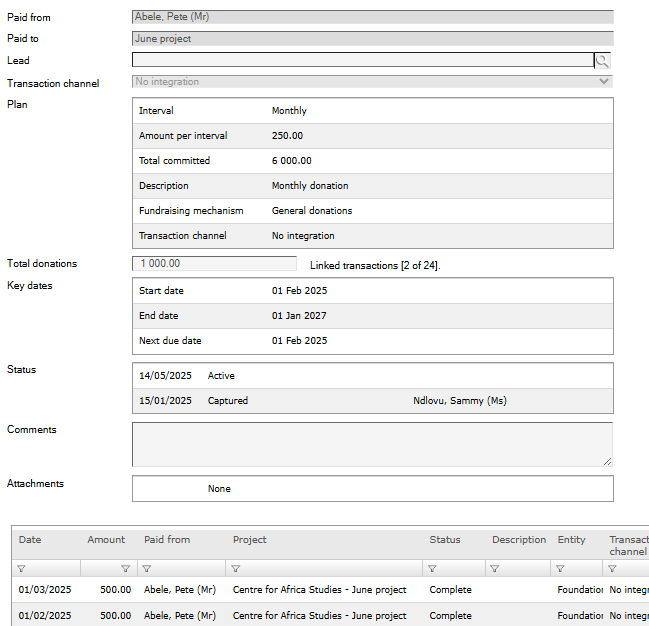
|
Paid to
|
The project where the funds are allocated.
|
Lead
|
Selected if commitment was generated from a lead.
|
Transaction channel
|
Method through which the donation is received.
|
Plan
|
•Interval - frequency of donations
•Amount per interval - amount of the donation
•Total commitment - total amount committed
•Description
•Fundraising mechanism - lead or general donations
•Transaction channel - method through which the donation is received. |
Total donations
|
The total donation amount received to date.
|
Key dates - milestones added for donation showing transaction status.
|
•Start date - when commitment commences
•End date - expiry date (leave blank if it is an open-ended commitment)
•Next due date - next donation due |
Status
|
•Captured - when the commitment was set up
•Active - the commitment is still active
•Active - Successful - successful donation
•Active - Unsuccessful - unsuccessful donation
•Closed - commitment is terminated |
Transaction list
|
A summary of all successful donations received to date.
|
Rules
|
Rules can be set up to trigger workflow reminders and activities.
|
|
•Before adding a commitment, ensure that you have captured:
oDonor profile
oDonor bank details
oProject that will receive the donations
•Commitments are added in two ways:
oManually - for standard methods
oAuto added from integrated portals
•To see how to add a commitment manually, please view the tutorial below:
Add a donation commitment |
View donation commitments |
Manage donation commitment |
Close donation commitment |
For standard commitments, donations are usually received by EFT, debit order, cash or in-kind.
Donations must be manually recorded against the relevant commitment. This can be done either individually or in bulk.
When adding donations manually:
•The donation date defaults to the commitment’s due date.
•If the due date is a non-banking day, use the actual transaction date instead.
•Donations cannot be added if the commitment has ended.
•A new donation cannot be recorded if there’s an existing donation dated within three days before or after the intended date. |
•View the specific donation you wish to add the donation to.
•Select Action > Generate a donation.
•This will create a donation record. Check the details are correct, then select Save and close.
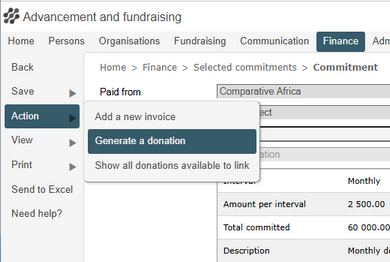
|
Generate donations in bulk from commitments |